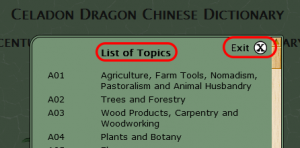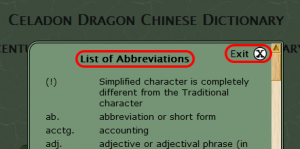User Information Manual
Table of Contents (click on titles or scroll down past the T/C to start from the beginning)
General Requirements for Pinyin Searches
Entering Pinyin Into the Search Field
Entering the Umlaut u (“ü”) into the Search Field
Character Type in Primary Position
The Alternate Pronunciation Line: Use of Semi-colons (‘;’)
The Alternate Character Style Line: Use of Slashes (‘/’) and Semi-colons (‘;’)
Taiwan Standard Pronunciation/Style
Individual Character Definitions
Number of Strokes in Character
List of Topics and List of Abbreviations
Displaying the List of Topics and the List of Abbreviations
Exiting the List of Abbreviations
The ‘No Matching Entries’ Result Advisory
No Matching Entries with Pinyin Tone Searches: Automatic Secondary Searches
No Matching Entries with Character Searches: Automatic Deconstruction
Selective Deconstruction of Chinese Character Phrases in the Search Results
List Pinyin Homophone Entries
The Topics Listing on the Search Result Display
Display All Dictionary Entries for a Topic
User Manual: display User Manual
I. Cookies and the Dragon
In order to make your use of the Celadon Dragon Chinese Dictionary website the best possible experience, you should set your browser to allow this website to record cookies on your computer.
Our cookies are simply very small files that allow this website to record the preferences you set in the Settings Menu for search methods and result displays, so that you do not have to reset these attributes each time you re-enter the website to look up a word or phrase. They contain no other information.
All information below regarding personalizing your search results assumes that you have set your browser to allow this website to write these cookies to your computer.
If you do not, you will have to either accept the default search result display or reset the search result output as you wish it displayed each time you re-enter the website to do a search.
The Search Field
The Search Field is the field into which you enter English words or phrases, pinyin or Chinese characters to search the dictionary.
If the cursor is not presently in the Search Field, clicking on this field brings the cursor into the field. You may then enter the English word or phrase, pinyin or Chinese characters into the field that you want the dictionary to search for.
There is a Search Field on the lower part of the Home page, and another at the top of the Search Results display page, as well. There is also a Search Field (called ‘Quicksearch’) located at the bottom of the Sidebar Menu.
If you wish to do repeated searches in one session, they may all be done from the Search Results display page: there is no need to return to the Home page.
However, if you wish to return to the Home page, you may do so at any time by clicking on the Dragon icon in the top left of the Search Results display page, which serves as a Home button.
General Requirements for Pinyin Searches
You may enter pinyin into the Search Field in the following ways:
- Pinyin with tone numbers but without spaces (eg.: pin1yin1)
- Pinyin without tone numbers but with a single space between the pinyin for each character (eg.: pin yin)
- Pinyin without tone numbers or spaces (eg.: pinyin)
- Pinyin with tones in numbered form and a single space between the pinyin for each character (eg.: pin1 yin1)
If you mix pinyin with spaces and pinyin without spaces in a Search Field entry, the result will be ‘No Matching Entries’.
If you mix pinyin with tone numbers and pinyin without tone numbers, the dictionary will automatically do a search without tone numbers and present the Search Results suitably identified as a secondary search without tone numbers.
Automatic Secondary Searches – When you enter pinyin with tone numbers, the dictionary will perform a search. Any matching entries will be immediately displayed.
If the pinyin search results in no matching entries, the dictionary will automatically perform a secondary search without pinyin tone numbers to see if there are any entries with any other tone numbers, and present the result.
The Search Results display will contain an indication in red at the top of the page, alerting you that this is the result of a secondary search without tone numbers.
Entering the Umlaut u (“ü”) into the Search Field – When searching Pinyin, to enter “ü” (the umlaut u used in Pinyin,) enter a “v” in the Search Field, instead. This would be necessary only with the following pinyinizations: nü3, lü2, lü3, lü4, lüe4 and nüe4.
For example: to search for “zhan4 lüe4” enter:
- “zhan4lve4” or “zhan lve” or “zhanlve” or “zhan4 lve4″
or, to search for “nü3 xing4″ enter:
- “nv3xing4″ or “nv xing” or “nvxing” or “nv3 xing4″
II. The Settings Menu
Opening the Settings Menu – Clicking on the Settings button below the Search Field will open the Settings Menu.
Shortcut Key combination Alt 1 will also open the Settings Menu from any dictionary page.
You may set the Pinyin Display type to either the standard ‘stroked’ pinyin notation, or pinyin using tone numbers (instead of the strokes).
You may also choose to display both types of notation side-by-side in separate columns (this is the default display).
To choose, simply click the circle to the left of the desired Pinyin style you wish used in the Search Results display.
Character Type in Primary Position
The second option on page one of the Settings Menu allows you to choose which type of Chinese character will be displayed in the Primary Position. Chinese characters are displayed in two columns on the right side of the Search Results display. The Primary Position is defined as the left column of these two columns.
The system default is to display Traditional characters in the left column and Simplified characters in the right column.
By clicking on the appropriate choice, you may choose to reverse this default display and place Simplified characters in the Primary position, if, for instance, you use Simplified characters in your studies.
You may set the size of the Chinese characters displayed in the Search Results as you require. The setting may be changed at any time.
Any new display size setting will be revised on the currently displayed Search Results immediately after Exiting the Settings Menu.
As with the Chinese characters, the English displayed on Search Results may also be set to whatever size you choose.
Any new display size setting will be revised on the currently displayed Search Results immediately after Exiting the Settings Menu.
List of Topics and List of Abbreviations
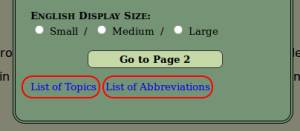
At the bottom of each of the Settings Menu pages you will find the phrases “List of Topics” and “List of Abbreviations.” These two lists may be displayed by clicking on the desired phrase. (A description of these lists can be found >here<.)
Page Two of the Settings Menu is accessed by clicking on the “Go to Page 2” button at the bottom of Page One. This will present you with three more Search Results display options:
The Additional Information choice allows you to set the dictionary to display three additional categories of information on the Search Results pages:
口 Alternate Pronunciations
口 Alternate Character Styles
口 Taiwan Standard Pronunciation/Style
The default setting is to display these items, when available. You may suppress the display of any of these categories simply by clicking the check box, which will remove the check mark and eliminate the display of that particular additional information on the Search Results.
The Alternate Pronunciation Line: Use of Semi-colons (‘;’)
You will notice in the Alternate Pronunciation Line that entries are sometimes separated by semi-colons (‘;’). These separate entries may be abbreviations or shorter versions of the phrase shown in the Pinyin, Traditional character and Simplified character columns.
The Alternate Character Styles Line: Use of Slashes (‘/’) and Semi-colons (‘;’)
You will notice in the Alternate Character Styles line of the Search Results that forward slashes may be used to separate entries at various times.
Where a forward slash (‘/’) is used to separate entries in the on the Alternate Style line, the item(s) on the left side of the Slash are Traditional characters and the item(s) on the right side of the Slash are Simplified characters.
Where there are multiple characters with the same pronunciation with the same meaning for the listed character, they will be separated on the Alternate Style line with semi-colons (‘;’). When the pronunciation of the Alternate Style character is different from that listed for the entry, the pinyin of the alternate style character will be included in the Alternate Style line as well.
Where there is no Slash in the Alternate Style line, all characters are Traditional characters.
Rarely, there will be a notation in the Alternate Style line that begins with a Slash followed by Chinese characters. This indicates that there is an alternate Simplified character (or characters) for this word/phrase, but no alternate Traditional character(s).
Taiwan Standard Pronunciation and Style
As with many uses of the same language in different localities, the pronunciation and characters used in Taiwan often differ from that considered standard in the PRC.
These differences in pronunciation and character usage are noted on the Additional Line titled ‘TW Std. Pron.:’ on the Search Results page.
As with the Alternate Character Styles line, forward slashes are used to separate Traditional and Simplified characters, with the Traditional characters on the left side of the slash, and Simplified characters on the right side.
Occasionally semicolons will be used on this line to denote additional alternate pronunciations or characters in use in Taiwan.
口 Number of Strokes in Char.
口 Kangxi Radical Information
The next heading, Individual Char. Definitions, has two classes of information that may be displayed for Individual Characters displayed in Search Results. These two classes include the Number of Strokes in the printed character and the Kangxi Radical Information about that character.
As above, the default setting is to display this information,when available. You may suppress the display of either of these categories simply by clicking the check box, which will remove the check mark and eliminate the display of that particular additional information.
The “Return to Page 1” Button
When you have finished setting these categories you may choose to return to Page One of the Settings Menu by clicking the Return to Page 1 button, or you may directly exit the Settings Menu.
Click on the Exit “X” at the top of the Settings Menu.
Shortcut Key combination Alt 1 will also exit the Settings Menu.
Pressing the Esc key will also exit the Settings Menu.
Note that all exit methods will automatically save all changes you have made to your Settings, and any Search Results presently on screen will be changed to reflect the new settings immediately upon exiting the Settings Menu.
List of Topics and List of Abbreviations
The Celadon Dragon Dictionary contains a unique system of subject information categories called “Topics,” which allows each Chinese word or phrase in the dictionary to be associated with a primary subject category.
This allows the presented words or phrases to be understood with a greater degree of clarity than is often the case in other dictionaries.
Note that many (if not most) Chinese words, like English words, often contain multiple meanings and may be used as many different parts of speech (grammatical types) depending upon context. Therefore, Chinese words and phrases may almost always be associated with multiple subject categories.
The Topics subject categories have been organized into groups, labeled with a letter and numbers, whose definitions can be found in the listing labeled “List of Topics,” included on the Settings Menu as a clickable menu item at the bottom.
The Topic category of dictionary entries is listed in a column on the Search Results display page.
In addition to the List of Topics, the Celadon Dragon Dictionary contains abbreviations which are used throughout the dictionary: these have been collected together into a “List of Abbreviations.”
Displaying the List of Topics and the List of Abbreviations
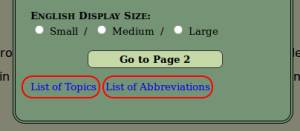
Both the List of Topics and the List of Abbreviations can be easily displayed from the Settings Menu by clicking on the appropriate menu choice at the bottom of the Settings Menu.
In addition, the List of Topics can be displayed either from the Celadon Dragon Home page or from any Search Results display page, by pressing Shortcut Key combination Alt 2.
Exiting the List of Topics Display
– There are four methods of exiting the Topics display listing:
-Pressing the Alt 2 Shortcut Key combination.
-Clicking on the Exit “X” at either the top or bottom of the Topics listing.
-Pressing the Esc key.
Additional information about the use of the Topics categories on the “Search Results” display can be found >here<.
The List of Abbreviations can also be displayed from the Celadon Dragon Home page or from any Search Results display page, by pressing Shortcut Key combination Alt 3.
Exiting the List of Abbreviations Display
The same methods used to Exit the List of Topics display can be used to exit the List of Abbreviations display, with the exception that the Shortcut Key combination used to exit is the List of Abbreviations’ own Shortcut Key combination: Alt 3.
-Thus, from within the List of Abbreviations display, pressing Shortcut Key combination Alt 3 will exit the display.
-Clicking on the Exit “X” at either the top or the bottom of the listing will also exit the display.
-And, pressing the Esc key will also exit.
The system of Shortcut Keys in the dictionary is set up to allow easy access to the desired menu (Settings Menu) or list (List of Topics and List of Abbreviations) from anywhere in the Celadon Dragon Dictionary search pages.
Thus, you may press any of the Shortcut Key combinations from the Celadon Dragon Dictionary Home page or from any Search Results display page:
- -Shortcut Key Alt 1 is used for the Settings Menu.
- -Shortcut Key Alt 2 is used for the List of Topics.
- -Shortcut Key Alt 3 is used for the List of Abbreviations.
- -The Esc key will always exit a displayed menu or list, as well.
As previously noted, the Shortcut Key combinations will both open and close the desired item.
In addition, use of any of the other Shortcut key combinations while in one of these displays will automatically close the presently displayed menu or list, and display the item called by that shortcut key.
III. The Search Results Page
After a search item has been entered into the Search Field and Enter has been pressed or the Search button has been clicked, the dictionary will perform the search and present the result on a page called the Search Results page.

The Header Line – The Search Results page has a special format, with a persistent Header Line at the top, and the results of the search presented below, sometimes on multiple pages.
An item entered into the Search Field on the Home page will be displayed in the Search Field of the Header Line on the Search Results page.
The structure of the Header Line is as follows, running from left to right across the page:
- The Dragon Icon/Home Button – Clicking on the Dragon Icon returns you to the Home page.
- The Search Field
- The Result Type button
- The Result Advisory – After a search as been completed the Result Advisory lists both a count of the number of entries found as well as how many pages contain the entries, OR a ‘No Matching Entries’ advisory. A Search Result page will display up to 50 items.
There are two types of successful multi-page search Result Advisories: one for Results of 5 pages or less, and one for Results of more than 5 pages. The 5-page Result Advisory will list all 5 pages (numbered 1 to 5,) allowing you one-click access to any of the pages.
On Search Results of more than 5 pages, the Header Line Result Advisory will contain a special prompt in the form:
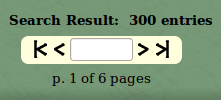
- This prompt allows you to advance ( ‘> or >|’) either to the next page ( ‘>’) or the end page in the Search Result, ( ‘>|’ ) or go back ( ‘|< or <‘ ) one page ( ‘<‘ ) or to the first page of the Search Result ( ‘|<‘ ).
- Or, if you wish to, you can enter the number of pages to advance or go back, into the box (⿰). Once a number has been entered into the prompt, clicking on any of the caret prompts will suffice to indicate the direction of movement, forward or back.
The Search Result page is persistent. This means that when a Search Result has been viewed and you are finished with it, it remains onscreen.
Should you wish to do another search, you may do so from the Search page simply by erasing the entry currently in the Search Field, and replacing it with a new search item. Then press Enter or click on the Search button to initiate the new search.
If for some reason you wish to return to the Home page, you may do so by clicking on the Dragon Icon on the Header Line.
The ‘#/a’ Superscript Button- This button indicates, and allows you to switch between, two different display sequences for the Search Result.
The two settings are:
- #: Search Results are organized by the number of characters in the entry (and then alphabetized by pinyin)
- a: Search Results are organized strictly alphabetically by pinyin (regardless of number of characters in the entry)
When the button shows a “#” it means that the present display (if one is on-screen,) or the next display (if no search has yet been performed) is or will be organized first by number of characters in the entry, and within the same number of characters, alphabetically by pinyin.
When the button shows an “a” it means that the present display (if one is on-screen,) or the next display (if no search has yet been performed) is or will be organized alphabetically by pinyin (regardless of the number of characters in the entry).
The button is a simple switch. To change the display from one type to the other, simply click the button: the new setting will be displayed on the button.
If there is a Search Result presently displayed on-screen, clicking the button will immediately re-display the Search Results in the opposite style.
If there is nothing yet in the Search Field, the next search will be displayed in the now-displayed-on-the-button sequence type.
The Result Type Button- This button allows you to set the Search Result to display “Everything” in the dictionary found to contain the search item in the Search Field, or only the results that most closely resemble the item in the Search Field (“Exact”).
So the “Exact” setting Search Result is a subset of the “Everything” Search Result setting.
If there is a Search Result presently displayed on-screen, changing the Result Type setting will automatically initiate the display of the new setting choice.
If there is no Search Result presently displayed on-screen and the Search Field is empty, the new Result Type setting will affect the next search conducted.
If there is no Search Result presently displayed on-screen, but there is an entry in the Search Field, changing the Result Type setting will automatically initiate a search for the entry in the Search Field with the new Result Type setting.
When the dictionary has completed a search, it will immediately display the results on the Search Results page.
This page will be organized into columns, with the Column Titles displayed at the top of the Search Result. These Column Titles will scroll up and off screen as the Search Results list is scrolled down.
The default Search Results display will contain the following columns, from left to right:
- English definition
- Pinyin (Stroked)
- Numeric Pinyin
- Grammatical Type
- Traditional Chinese
- Simplified Chinese
- Topic
Note that this column organization can be modified by using the Settings Menu. There, you may change the Pinyin displayed, and reverse the Traditional and Simplified Character column display, if you wish.
The ‘No Matching Entries’ Result Advisory
If a search of the dictionary does not find any matches to the entry in the Search Field, the dictionary will display a ‘No Matching Entries‘ Result Advisory on the right side of the Header Line.
No Matching Entries with Pinyin Tone Searches: Secondary Searches
However, if the item entered into the Search Field is pinyin with tone numbers and no matches have been found, instead of displaying a ‘No Matching Entries’ Result Advisory on the right side of the Header Line, the dictionary will automatically perform a secondary search without tone numbers.
The results of this secondary search will then be displayed, identified in red at the top of the Search Result display as a secondary search.
This is useful for cases where incorrect tones might have been entered into the Search Field, or for cases of Tone Sandhi.
Tone Sandhi– In both the PRC and Taiwan, final tones and other tones in phrases may be spoken differently than the actual tone of the character. This is called Tone Sandhi.
Having the dictionary do an automatic secondary search helps to identify instances of this Tone Sandhi and increases the user’s language experience.
No Matching Entries with Character Searches: Automatic Deconstruction
Where there is a ‘No Matching Entries’ result for a Chinese character search phrase in the Search Field, the dictionary will automatically deconstruct the phrase into individual characters as well as any multiple-character words contained in the phrase, and present the result on the Search Results page.
This deconstruction will be identified at the top of the Search Result in red.
Selective Deconstruction of Chinese Characters in the Search Results
You will notice that on the Search Results display, single character entries listed will be displayed in black, and multiple-character entries (2 or more characters) will be colored blue.
All blue character entries may be deconstructed into individual characters and 2 or more character words for deeper understanding of longer phrases, simply by clicking on any blue character entry.
In cases of Duō Yīn Zì (多音字) (where the same character exists in the dictionary with different tones and different definitions for each tone,) if the dictionary cannot determine which tone/definition is correct for the deconstructed phrase, all tone/definitions of the character will be presented in the deconstruction on-screen.
This may occur for a number of reasons:
- The tone of the character in the pinyin entry has been entered incorrectly by the editors and the dictionary therefore cannot find an entry for that character with the tone indicated in the pinyin for the phrase, or
- This is a case of standard Tone Sandhi (which is contextual, and is therefore not noted in the dictionary), or
- This is a case of special pronunciation, unique to the phrase.
To return to the original Search Result listing press the back button on your browser. (Note that some browsers may require you to click the back button twice to return to the original Search Result display.)
Topics Display on the Search Result Page
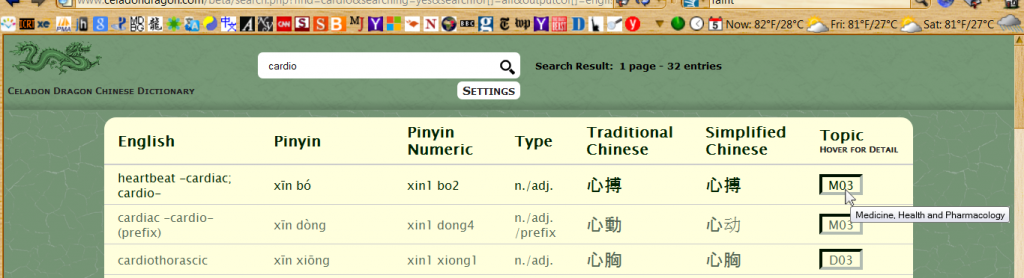
The Topics column is displayed on the Search Results display page in the last column on the right side of the page.
In the Search Result pictured above, clicking on the picture will enlarge the photo in the browser page. To return to the User Manual, press the back button on your browser. (Note that some browsers require two clicks of the back button to return to the User Manual.)
The Topics column relates the displayed word or phrase entry in the dictionary to a particular subject category in our Topics system. As initially displayed on the Search Results display page the listing is simply a rather cryptic notation such as “A01” inside a box. This is simply to save space on the Search Results display.
To display the exact nature of the Topic, simply place the cursor in the Topic box (this is called a hover: no click is necessary,) and the full Topic category for that entry will be displayed.
To remove the onscreen display of the full Topic description, simply move the cursor away from the Topics box.
Methods of displaying the entire set of Topics listings will be found >here<.
Display All Dictionary Entries for a Topic
Should you wish the dictionary to display all of the entries in the dictionary associated with a particular Topic category, simply enter the category’s alphanumeric Topic designation into the Search Field (eg.: A01, J03, R08, etc.: upper or lower case are both ok.)
It should be understood that since there are a large number of entries in the dictionary, this type of listing can run on for many, many pages, depending on the Topic category.
The Search Results will list 50 entries per page, and will display both the total number of entries as well as the number of pages included in the Search Results advisory.
IV.The Sidebar Menu
The Sidebar Menu is a menu attached to the left margin of the screen that facilitates movement within the Celadon Dragon website both within the dictionary (as for instance from the Search Results page to the Home page,) as well as to other resources of the website.
It is accessed from a tab extending from the left margin of the screen titled “Menu” with a double caret below the title. Clicking on this tab draws the menu out of the left margin to full view.
The menu consists of 6 items, some of which are followed by a ‘+’ sign which indicates that clicking the item will expand that menu choice to reveal additional sub-menu items. The menu items are:
Home: Clicking this item returns you to the Celadon Dragon Home page.
User Manual: Clicking this item displays this User Manual.
This section consists of 10 subject-oriented pages offering an overview of facts about the Chinese language and what is involved in its study, for those who may know little about the language, and who are considering studying Chinese.
It describes a broad range of information beginning with the names of the language in Chinese, tones, the 402 Chinese word-sounds, transliteration systems, the language complexity of China, Traditional and Simplified characters, the process of studying characters, the technical aspects of using printed Chinese dictionaries, a description of the grammar of the Chinese language, as well as other aspects involved in its study.
Click on the list-items below to view the pages, (click the back button to return here):
This reference section consists of 8 pages of useful reference material about China, its language, history, economy and culture. Click on the titles to access the pages.
- Chinese Pronunciation Guide – a guide to the pronunciation of all 402 word sounds in the Chinese language
- Chinese History and Dynasties– an overview of Chinese history from the mythical beginnings thru the modern period, including each of the major historic dynastic periods: the Xià (夏), the Shāng (商), the Zhōu (周), the Qín (秦), the Hàn (漢/汉), the Suí (隋), the Táng (唐), the Sòng (宋), the Yuán (元), the Míng (明) and the Qīng (清), as well as all the dynasties between each of the fore-mentioned ones. It includes a listing of all Kings and Emperors of each dynasty, as well as maps indicating the areas included in the various dynasties.
- Modern China and Its Economy– an article exploring the changing economy of contemporary China in 2016.
- Maps of China– a collection of 33 different maps of China.
- The Metric System– Metric Weights and Measures in Chinese
- Time Measurement and Other Time-Related Terms– including Past, Present, Future and Time Spans
The Kangxi Radicals List (kāng xī bù shǒu 康熙部首), named after the Qīng Emperor in whose reign it was codified in its present form (1716 ce), is a standardized Chinese system of organizing Chinese characters by stroke-structures within the characters, called ‘radicals’ (bù shǒu 部首).
The standardized radicals have each been assigned a number from 1 to 214. All Chinese characters are assigned an appropriate placement within this system.
The Kangxi Radical Lists herein can aid the new student in identifying characters of unknown pronunciation based on the indexing radical in the character.
The Celadon Dragon Chinese Dictionary will display this list organized in a number of different ways:
(Click on the titles to display the reports)
- Display List by Radical Number – displays the Kangxi Radicals list in numerical order from 1 to 214
- Display List by Pinyin A-Z – displays the Kangxi Radicals list alphabetically by Pinyin
- Display List by #Strokes, then Pinyin – displays the Kangxi Radicals list by #Strokes in the character, and alphabetically by Pinyin within each number category
- Display List by #Characters – displays the Kangxi Radicals list by number of characters assigned to each KXR number, listed from greatest number of characters to fewest
- Display all chars for KXR# _ [Go] – This display is different from the four lists described above. This menu choice allows you to directly list all characters assigned to a particular Kangxi Radical number. (To display this listing method use the Sidebar Menu.)
For this listing, you enter a KXR Number (from 1 to 214) into the Entry Field in this prompt and press Enter or click the Go Button. The dictionary will then present a Search Result with all characters assigned to the Radical Number you have entered.
Listing All Characters (‘All Chars’) Associated with a Kangxi Radical Number- There is a second method of listing all characters associated with a particular Kangxi Radical Number.
When any of the first four of the KXR List menus are clicked and the list is displayed, you will note a column on the extreme right of the listing containing the phrase “All Chars” for each KXR Number. The entries will look similar to this:
All chars (640)
Clicking on this phrase will result in an alphabetical display by pinyin (A to Z) of all characters assigned to that Kangxi Radical.
Calling a Kangxi Radical Report directly from the Search Field – There is one additional way of directly calling the display of a listing of all Kangxi Radicals for a particular Kangxi Radical number. Simply enter the initials “kxr” and the number of the radical you wish displayed into any of the Celadon Dragon’s Search Fields, (with no spaces between the “kxr” and the number.) This will result in the display of all characters associated with that Kangxi Radical Number. For example, enter:
kxr1 (or) KXR23 (or) kxr214
Note that this command is not case sensitive, so you may also enter the command as “KXR” plus the radical number.
For example, if you wanted to display all characters associated with the rén radical (人), you simply need to enter “kxr9” (or “KXR9”) into the Search Field (of course, omitting the quotes.) The result will be a Search Result listing of all the characters associated with the 人 radical (Radical #9).
The ‘Quicksearch’ item is a convenience Search Field that allows you to enter a search item from anywhere in the dictionary with the current Search and Result settings.
V. Postscript
We hope that your experience with the Celadon Dragon Dictionary is useful and easy. We have tried to make it so.
However, we are always open to criticisms and suggestions. If you wish to give us either, please communicate with us. The homepage has our clickable email address, or, you may address your comments to:
webmaster@celadondragon.com
Please note that we are constantly working to create new features, and to make older features better. Because of this, your feedback as to what you like or don’t like, and what you would like to see changed or added is important to us.
FYI: Plans for future additions and features…
- A downloadable Offline APP.
- Advanced Search Features including searching based on more than one field.
- HSK Level (for Simplified characters) and TOCFL Level (for Traditional characters)
- ZhuYinFuHao (Bopomofo) display, pronunciation and searching
- Updated Mobile and Tablet sites
We want to make the Celadon Dragon Dictionary the Chinese dictionary that you need and want to use, so we hope to hear from you and encourage and invite you to communicate with us!
-Ron Teller, Editor and Webmaster